Complete Guide to Password-Protected ZIP Files
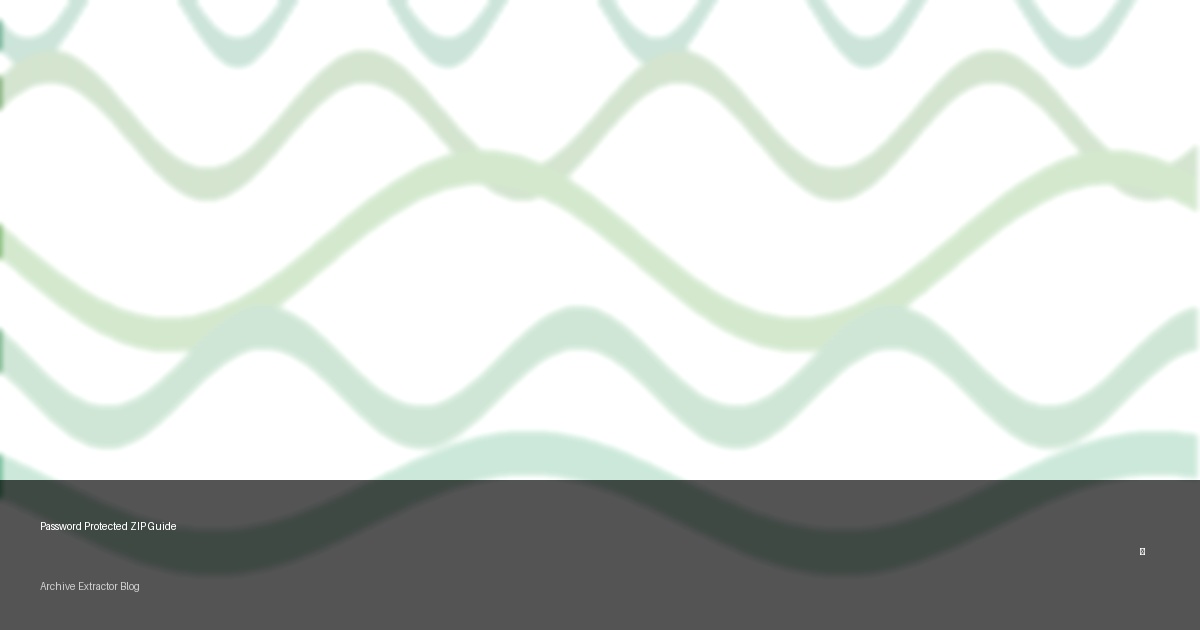
Understanding ZIP File Encryption
When sharing sensitive information, password-protected ZIP files provide a layer of security to ensure only authorized individuals can access your data. This comprehensive guide covers everything you need to know about creating, opening, and managing encrypted ZIP archives.
Quick Summary
Password protection for ZIP files:
- Adds security through encryption (AES-256 recommended)
- Can be created with Windows built-in tools, WinZip, 7-Zip, or online services
- Requires the correct password to extract files
- Secure your files with complex passwords (12+ characters, mixed case, numbers, symbols)
- Lost passwords may be recoverable through various methods (though difficult)
Types of ZIP Encryption Standards
Not all ZIP password protection is created equal. Understanding the different encryption methods can help you choose the right level of security:
| Encryption Type | Security Level | Compatibility | Details |
|---|---|---|---|
| ZipCrypto (Legacy) | Low | Excellent | Original ZIP encryption standard, easily cracked with modern tools |
| AES-128 | High | Good | Modern encryption, significantly more secure than ZipCrypto |
| AES-256 | Very High | Moderate | Military-grade encryption, hardest to crack but not supported by all ZIP tools |
How to Create Password-Protected ZIP Files
There are multiple ways to create password-protected ZIP files depending on your operating system and available tools:
Windows Built-in Tools
- Select the files/folders you want to compress
- Right-click and select "Send to" > "Compressed (zipped) folder"
- When the ZIP file is created, right-click it and select "Properties"
- Click "Advanced" button
- Check "Encrypt contents to secure data"
- Click "OK" twice
- Enter your password when prompted
Note: This method uses ZipCrypto encryption which has limited security.
Using 7-Zip (Recommended)
- Download and install 7-Zip
- Right-click on the files/folders you want to compress
- Select "7-Zip" > "Add to archive..."
- Set "Archive format" to "ZIP"
- Enter your password in the "Encryption" section
- Select "AES-256" for "Encryption method"
- Click "OK" to create the encrypted ZIP file
7-Zip is free, open-source, and offers stronger encryption options.
Using WinZip
- Open WinZip and create a new ZIP file
- Add your desired files to the archive
- Click the "Encrypt" button in the toolbar
- Enter and confirm your password
- Choose your encryption method (AES-256 recommended)
- Click "OK" to apply encryption
- Save your encrypted ZIP file
WinZip is a paid program but offers additional features and strong encryption.
macOS Methods
zip -e archive.zip file1 file2 file3You'll be prompted to enter and verify a password.
Using Third-Party Apps:- Keka - Popular macOS archiver with encryption
- The Unarchiver - Free app that supports password-protected ZIP files
- BetterZip - Advanced ZIP tool with encryption options
Creating Password-Protected ZIP Files Online
If you don't want to install software, several online services allow you to create encrypted ZIP files:
Online ZIP Encryption Services:
General Process:
- Upload files to the online service
- Enter a password for encryption
- Select encryption level (if available)
- Create and download the encrypted ZIP file
How to Open Password-Protected ZIP Files
Opening a password-protected ZIP file requires the correct password and compatible software:
Windows Built-in Support
- Double-click the password-protected ZIP file
- Click "Extract all" in the toolbar
- Check "Show extracted files when complete" if desired
- Click "Extract"
- Enter the password when prompted
- Click "OK" to extract the files
Windows can open ZipCrypto encrypted files, but may struggle with AES encryption.
Using 7-Zip, WinRAR, or WinZip
- Right-click the ZIP file
- Select "Open with" and choose your preferred archiver
- When prompted, enter the password
- Extract the files to your desired location
Third-party tools generally offer better support for all encryption methods, including AES-256.
Opening Password-Protected ZIP Files Online
For quick access without installing software, you can use our online ZIP extractor:
Using Our Online ZIP Extractor:
- Visit our ZIP Extractor page
- Upload your password-protected ZIP file
- When prompted, enter the password
- Browse the contents and download the extracted files
Our online tool supports both ZipCrypto and AES encryption methods, works on any device, and doesn't require software installation.
What to Do If You Forgot Your ZIP Password
Forgetting a ZIP password can be frustrating, but you have several options to try recovering access to your files:
Before trying more complex methods, attempt passwords you commonly use:
- Variations of your commonly used passwords
- Important dates (birthdays, anniversaries)
- Names of family members, pets, or important places
- Previous passwords you've used for other accounts
- Default passwords you typically use for archives
Try slight variations like adding numbers, changing capitalization, or adding special characters.
Several specialized tools can help recover ZIP passwords:
- Passper for ZIP - User-friendly tool with multiple recovery methods
- ZIP Password Recovery - Offers dictionary, brute force, and mask attacks
- iSunshare ZIP Password Genius - Fast recovery for ZipCrypto encrypted files
- John the Ripper - Advanced open-source password cracker (for technical users)
- hashcat - Powerful password recovery tool (requires technical knowledge)
Most of these tools work best with ZipCrypto encryption. AES-256 encrypted files are much more difficult to crack and may be impossible without substantial computing resources.
Some online services offer ZIP password recovery:
- LostMyPass.com - Cloud-based password recovery service
- Password-Find.com - Offers ZIP password recovery services
- Crack.sh - Specialized in password hash cracking
- Charge fees based on complexity and encryption type
- May require uploading your files (privacy consideration)
- Cannot guarantee success, especially with AES encryption
- Often have significant wait times for results
Brute force attacks systematically check all possible password combinations:
- Feasibility: Depends on password length and complexity
- Time required: Can range from minutes to years
- Password length: Each additional character exponentially increases recovery time
- Character set: More character types (uppercase, lowercase, numbers, symbols) greatly increase recovery time
| Password Type | Examples | Estimated Recovery Time |
|---|---|---|
| 4-digit PIN | 1234, 9876 | Seconds to minutes |
| 6 lowercase letters | abcdef, friend | Hours to days |
| 8 chars (mixed case + numbers) | Friend42, Zip2Work | Days to months |
| 10+ mixed characters | Tr0ub4dor!3 | Years to centuries |
Best Practices for Secure ZIP Password Protection
Follow these guidelines to ensure your password-protected ZIP files remain secure:
Creating Strong Passwords
- Length: Use at least 12 characters
- Complexity: Include uppercase, lowercase, numbers, and symbols
- Avoid patterns: Don't use keyboard patterns (qwerty) or sequential numbers
- Avoid personal info: Don't use names, birthdays, or other easily guessable information
- Uniqueness: Use different passwords for different archives
- Random generation: Consider using a password manager to generate truly random passwords
Secure Password Sharing
When sharing password-protected ZIP files:
- Never send the password in the same email as the ZIP file
- Use a different communication channel for the password (e.g., send ZIP by email, password by text message)
- Consider temporary passwords that expire after a certain time
- Use secure messaging apps with end-to-end encryption for sharing passwords
- Consider password managers with secure sharing features
- Avoid sending passwords in plain text whenever possible
Limitations of ZIP Password Protection
While password-protected ZIP files add security, they have important limitations to be aware of:
Key Limitations:
- File names are not encrypted in standard ZIP encryption (only file contents)
- ZipCrypto is vulnerable to known-plaintext attacks
- ZIP encryption only protects stored files, not metadata like creation dates
- No protection against offline brute force attacks (unlike systems with account lockouts)
- Password recovery tools can compromise security of weak passwords
- No 2FA or additional authentication beyond the password
When More Security Is Needed:
For highly sensitive information, consider:
- Using dedicated encryption software like VeraCrypt or BitLocker
- Combining ZIP encryption with additional encryption layers
- Using specialized secure file transfer services
- Employing PGP or GPG encryption for the most sensitive data
Conclusion
Password-protected ZIP files provide a convenient way to secure and share sensitive information. By choosing strong encryption methods, creating complex passwords, and following best practices for password management, you can significantly enhance the security of your compressed archives.
Remember that no security measure is perfect, and the level of protection you need should match the sensitivity of your data. For everyday use, ZIP password protection with strong passwords and AES-256 encryption offers excellent security for most purposes.
Need to extract a password-protected ZIP file?
Try our secure online ZIP extractor with password support.
Extract Password-Protected ZIP Files