How to Open RAR Files: Complete Guide for All Devices
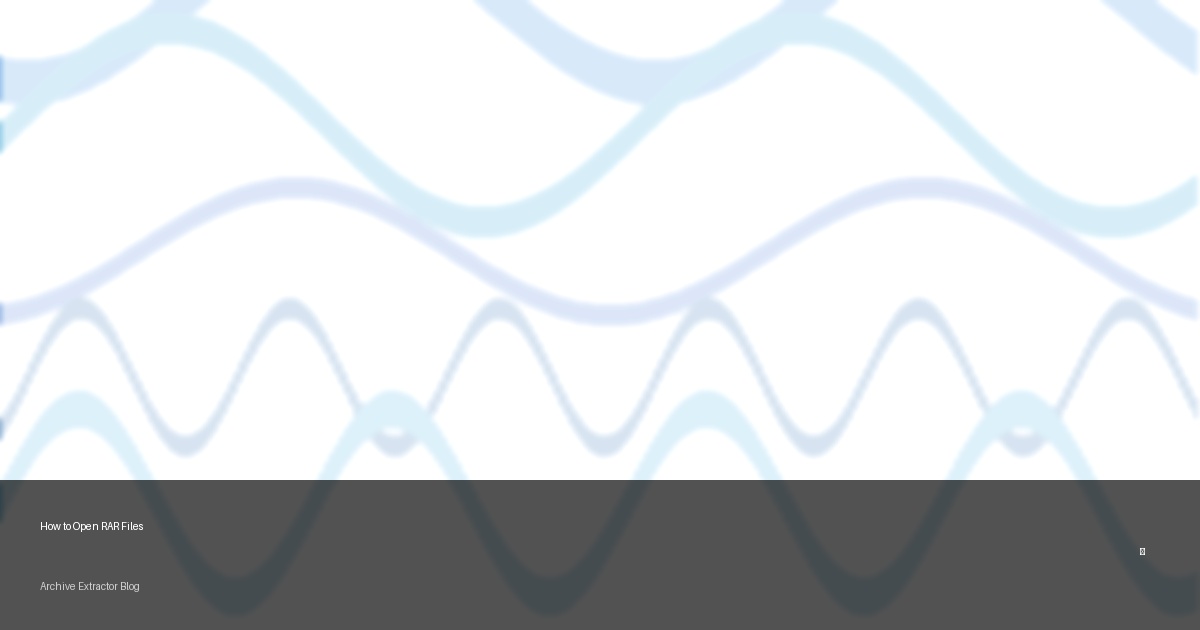
What Are RAR Files?
RAR (Roshal Archive Compressed) files are a popular compressed file format created by Eugene Roshal. These files use a proprietary compression algorithm that typically achieves better compression ratios than ZIP files, especially for large collections of similar files. RAR archives can also be split into multiple parts, making them ideal for sharing large files over the internet or via email.
However, unlike ZIP files which have built-in support in most operating systems, RAR files require specific software to open them. In this comprehensive guide, we'll explore multiple methods to open RAR files on various devices and platforms.
Quick Summary
RAR files can be opened using:
- Desktop software like WinRAR, 7-Zip, or The Unarchiver
- Online RAR extractors like our free RAR extractor
- Mobile apps available on Android and iOS
Method 1: Using Desktop Software
Opening RAR Files on Windows
Windows doesn't include built-in support for RAR files, but several third-party applications can handle them:
Using WinRAR (Official Software)
- Download and Install: Visit the official WinRAR website and download the appropriate version for your system.
- Installation: Run the installer and follow the on-screen instructions.
- Opening RAR Files: After installation, you can either:
- Double-click any RAR file to open it with WinRAR
- Right-click the RAR file and select "Extract to [folder name]" to extract all contents
- Right-click and select "Extract Here" to extract contents to the current folder
Using 7-Zip (Free Alternative)
- Download and Install: Visit the 7-Zip website and download the appropriate version.
- Installation: Run the installer and follow the instructions.
- Opening RAR Files: After installation:
- Right-click the RAR file
- Hover over "7-Zip" in the context menu
- Select "Extract Here" or "Extract to [folder name]"
Why Choose 7-Zip?
- Completely free and open-source
- Small download size (around 1.5MB)
- Supports multiple archive formats (RAR, ZIP, 7Z, TAR, etc.)
- Better compression ratio with its native 7Z format
- Lower resource usage compared to other archivers
Opening RAR Files on macOS
macOS doesn't include native support for RAR files, but several options are available:
Using The Unarchiver (Recommended)
- Download and Install: Get The Unarchiver from the Mac App Store (free).
- Set as Default App: After installation, The Unarchiver should automatically associate itself with RAR files.
- Opening RAR Files: Simply double-click any RAR file, and The Unarchiver will extract its contents.
Using Keka
- Download and Install: Visit the Keka website or get it from the Mac App Store.
- Opening RAR Files:
- Drag and drop the RAR file onto the Keka application icon
- Or right-click the RAR file, select "Open With," and choose Keka
Opening RAR Files on Linux
Most Linux distributions don't include RAR support by default due to its proprietary nature, but it's easy to add:
Using Command Line
# Install unrar on Ubuntu/Debian:
sudo apt-get install unrar
# Install unrar on Fedora:
sudo dnf install unrar
# Extract RAR file:
unrar x filename.rarUsing GUI File Managers
After installing the appropriate packages, most file managers like Nautilus (GNOME), Dolphin (KDE), or Thunar (XFCE) will be able to handle RAR files through their archive managers.
Method 2: Using Our Online RAR Extractor
If you don't want to install any software or if you're using a device where installation isn't possible, our online RAR extractor offers a convenient solution:
Steps to Open RAR Files Online:
- Visit our Online RAR Extractor
- Click "Browse Files" or drag and drop your RAR file
- Wait for the upload and extraction process to complete
- Browse the extracted contents directly in your browser
- Preview compatible files without downloading
- Download individual files or all contents at once
Advantages of Our Online RAR Extractor
- No installation required - Works instantly
- Cross-platform compatibility - Windows, Mac, Linux, mobile
- Password support - Opens protected RAR files
- File preview - View contents before downloading
- Split archive support - Handles multi-part RAR files
- Secure processing - Files are automatically deleted
- No registration - Use without creating an account
- Large file support - Up to 500MB per archive
Method 3: Opening RAR Files on Mobile Devices
On Android Devices
Several apps on the Google Play Store can handle RAR files on Android:
Using RAR by RARLAB (Official)
- Download RAR by RARLAB from the Google Play Store
- Navigate to your RAR file using the app's file browser
- Tap on the RAR file to view its contents
- Select files to extract or tap "Extract" to extract all files
Using ZArchiver
- Download ZArchiver from the Google Play Store
- Navigate to your RAR file using your file manager
- Tap on the RAR file and select "Open with ZArchiver"
- Browse the contents and extract as needed
On iOS Devices
iOS has limited built-in support for archive files, but third-party apps can help:
Using iZip
- Download iZip from the App Store
- Locate your RAR file in the Files app
- Tap "Share" and select "Copy to iZip"
- Open iZip and tap on the imported RAR file
- Tap "Extract All" to extract the contents
Using Documents by Readdle
- Download Documents by Readdle from the App Store
- Move your RAR file to the Documents app
- Tap on the RAR file to view and extract its contents
Working with Password-Protected RAR Files
If your RAR file is password-protected, you'll need to provide the correct password when extracting:
Using Desktop Software
Both WinRAR and 7-Zip will prompt you for a password when you try to extract a protected RAR file. Simply enter the password provided by the person who created the archive.
Using Our Online RAR Extractor
Our online service supports password-protected RAR files:
- Upload the RAR file as normal
- When prompted, enter the password in the field provided
- Click "Extract" to proceed with extraction
Handling Multi-Part RAR Archives
RAR files are sometimes split into multiple parts (e.g., filename.part1.rar, filename.part2.rar) for easier sharing. To open these:
Using Desktop Software
- Ensure all parts are downloaded and in the same folder
- Open or extract only the first part (usually filename.part1.rar or filename.part01.rar)
- The software will automatically recognize and use the other parts
Using Our Online RAR Extractor
- Upload the first part of the archive
- Our tool will automatically detect that it's a multi-part archive
- Upload the remaining parts when prompted
- The extraction will begin once all parts are uploaded
Troubleshooting Common RAR Issues
| Problem | Possible Cause | Solution |
|---|---|---|
| "CRC failed" error | The RAR file is corrupted | Re-download the file or try file repair tools |
| "Unexpected end of archive" error | Incomplete download or transfer | Re-download the complete file |
| "Cannot open file as archive" error | The file may not be a valid RAR archive | Verify the file extension and source |
| "Wrong password" error | Incorrect password entered | Double-check the password (case-sensitive) |
| Missing parts of a multi-part archive | Not all parts were downloaded | Ensure all parts are present before extraction |
Conclusion
Opening RAR files doesn't have to be complicated. Whether you prefer desktop software, online tools, or mobile apps, there are multiple methods to access the contents of your RAR archives. Our online RAR extractor offers a convenient, no-installation option that works across all platforms.
For those who work with RAR files frequently, installing a dedicated program like 7-Zip (Windows) or The Unarchiver (Mac) might be the most efficient solution. For occasional use or when using public computers, our online RAR extractor provides an excellent alternative.
Remember that if you're dealing with password-protected RAR files, you'll need the correct password regardless of which method you use. The security of the RAR format means there's no easy way around this protection.
Try our online RAR extractor today for a hassle-free way to open your RAR files on any device!
