How to Recover and Repair Corrupted RAR Archives
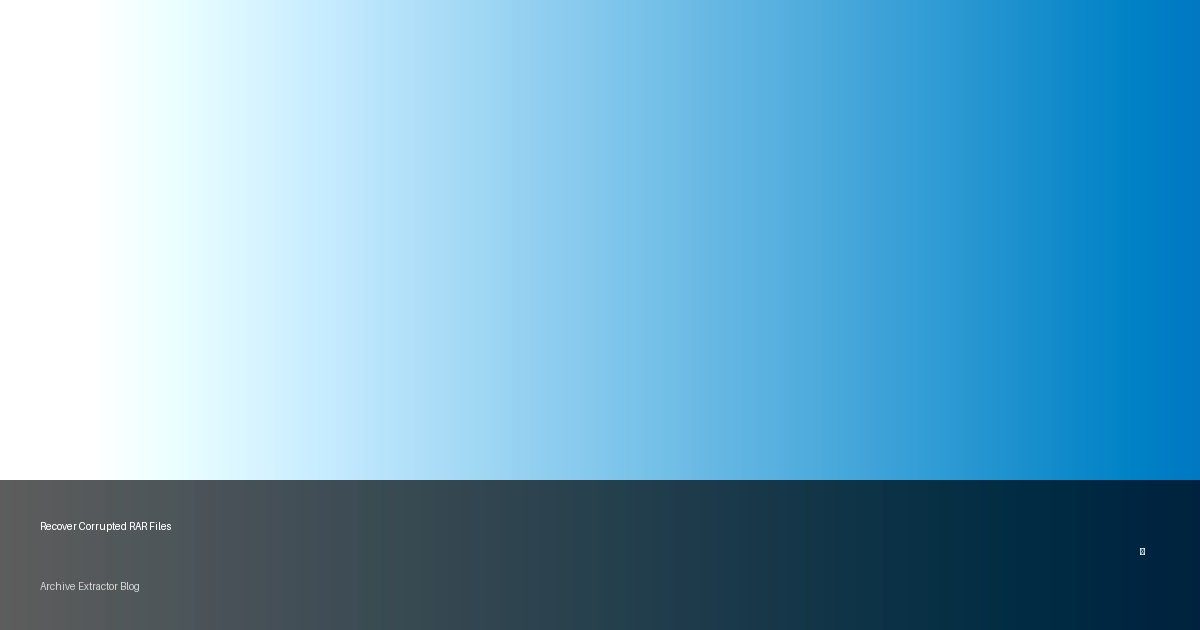
Understanding RAR File Corruption
Few things are as frustrating as trying to extract important files from a RAR archive only to receive an error message saying the file is corrupted. RAR archives can become damaged for various reasons, including incomplete downloads, transfer errors, storage media problems, or virus infections. This comprehensive guide will help you understand how to identify corrupted RAR files and the various methods to recover them.
Quick Summary
To recover corrupted RAR files:
- Try using WinRAR's built-in repair feature
- Use our online RAR extractor for automatic corruption handling
- For severely damaged files, use dedicated RAR repair software
- Extract partial contents using "Keep broken files" option
Common Signs of RAR Archive Corruption
Before attempting recovery, it's important to identify if your RAR file is actually corrupted. Here are the most common symptoms:
RAR Corruption Error Messages
- "CRC failed" - Cyclic Redundancy Check failure indicates data integrity issues
- "Unexpected end of archive" - RAR file is incomplete or truncated
- "The archive is either in unknown format or damaged" - Severe corruption or not a RAR file
- "Cannot open file as archive" - Header corruption or incomplete file
- "Data error" or "Wrong password" - Even with correct password, corruption can cause these errors
- "File header broken" - Critical metadata corruption
Method 1: Using WinRAR's Built-in Repair Feature
WinRAR includes a built-in repair function that can fix minor to moderate corruption issues:
Steps to Repair Using WinRAR:
- Right-click on the corrupted RAR file
- Select "Open with WinRAR" or just open WinRAR and navigate to your file
- Click on the "Tools" menu at the top
- Select "Repair Archive"
- Choose either:
- Treat the corrupt archive as RAR - For typical .rar files
- Treat the corrupt archive as ZIP - Only if dealing with a ZIP file
- Specify a location for the repaired file
- WinRAR will create a reconstructed archive with "rebuilt" in the filename
Method 2: Extract with "Keep Broken Files" Option
Sometimes, you can extract at least some content from corrupted archives:
- Open the corrupted RAR file in WinRAR
- Select the files you want to extract
- Click "Extract To" button
- In the extraction dialog box, check the "Keep broken files" option
- Click "OK" to begin extraction
This approach forces WinRAR to extract files even if they are partially corrupted. The recovered files might be incomplete or partially damaged, but often they remain usable or at least partially recoverable, especially for text documents, images, or videos.
Method 3: Using Our Online RAR Extractor with Advanced Recovery
Our online RAR extraction tool includes automatic corruption detection and recovery features:
How to Use Our Online Tool:
- Visit our RAR Extractor page
- Upload your corrupted RAR file
- Our system automatically attempts to recover viable data
- Browse and download any successfully recovered files
Method 4: Using Specialized RAR Repair Software
For severely corrupted RAR files, dedicated repair software often provides the best results:
| Software | Platform | Key Features | Effectiveness |
|---|---|---|---|
| DataNumen RAR Repair | Windows | Advanced scanning algorithms, batch repair | Very High |
| Remo Repair RAR | Windows | Deep scan technology, preview before repair | High |
| Recovery Toolbox for RAR | Windows | Step-by-step wizard, multi-volume support | Medium to High |
| Aryson RAR Repair | Windows | Header reconstruction, password-protected RAR support | Medium |
Most specialized repair programs follow a similar workflow:
- Install and launch the repair software
- Select the corrupted RAR file
- Specify an output location for recovered data
- Run the scan and repair process
- Preview recoverable files (if the software offers this feature)
- Complete the recovery process
Method 5: Using 7-Zip to Extract Corrupted RAR Files
The free and open-source 7-Zip archiver can sometimes extract files from corrupted RAR archives:
- Download and install 7-Zip if you don't have it already
- Right-click on the corrupted RAR file
- Select "7-Zip" > "Open archive"
- Try to extract files by dragging them from the 7-Zip window to a folder
- If you encounter errors, try using 7-Zip's command line tool for more advanced recovery options
7-Zip Command Line Recovery (Advanced)
For advanced users, 7-Zip's command line offers powerful recovery options:
7z x archive.rar -y -rAdding the following switch can help with heavily corrupted archives:
7z x archive.rar -y -r -sccUTF-8Preventing RAR File Corruption
While knowing how to recover corrupted RAR files is important, preventing corruption in the first place is even better:
Prevention Tips
- Use recovery records when creating RAR archives (5-10% recommended)
- Verify archive integrity after creation (use "Test Archive" in WinRAR)
- Use reliable download managers for large RAR files
- Create archives with redundancy (split volumes with recovery records)
- Store important archives in multiple locations (cloud and local)
- Use hash verification (MD5/SHA) when transferring files
Adding Recovery Records in WinRAR
To add recovery records when creating a RAR archive:
- Select the files to compress
- Right-click and select "Add to archive..."
- In the Archive name field, enter your desired name
- Select "RAR" as the archive format
- Click on the "Advanced" tab
- Check "Create recovery record"
- Set the recovery record percentage (5% recommended)
- Click "OK" to create the archive
Troubleshooting Common Recovery Issues
Solution: For severely damaged headers, try using a hex editor to repair the RAR signature manually. The standard RAR header starts with the hexadecimal signature 52 61 72 21 1A 07 00. Restoring this signature sometimes allows archive tools to recognize the file format.
Alternatively, specialized commercial recovery software like DataNumen RAR Repair can rebuild headers from scratch in many cases.
Solution: This typically happens when extracting with the "Keep broken files" option. While the files may be incomplete, they might still be partially usable:
- For text files, open in a text editor to recover partial content
- For images, try using image repair software like JPEG Recovery LAB
- For videos, use video repair tools like VLC's repair feature or specialized video repair software
Solution: This indicates that while the archive structure was recoverable, the actual file data was damaged beyond repair. In these cases:
- Try different repair software as each uses different algorithms
- For mission-critical data, consider professional data recovery services
- Use file-specific recovery tools after extraction (document recovery, image repair, etc.)
Solution: If you're missing some parts of a multi-volume archive (e.g., .part3.rar is missing):
- Try extracting with "Keep broken files" to get files from complete parts
- If the archive has recovery records, WinRAR might rebuild missing sections
- For archives without recovery records, you generally can only extract files contained entirely within the available parts
Conclusion
Recovering corrupted RAR files can be challenging, but with the right approaches, you can often rescue your important data. Start with the built-in repair methods in WinRAR or our online RAR extractor, and if those fail, move on to specialized repair software.
Remember that prevention is always better than recovery. Adding recovery records to your RAR archives, verifying their integrity after creation, and maintaining backups are the best ways to ensure you never lose important data due to archive corruption.
Need to extract a potentially corrupted RAR file?
Try our online RAR extractor with automatic corruption handling.
Extract RAR Files Online