How to Send ZIP Files: Email, Cloud Storage, and More
Introduction: Why Send Files as ZIP?
ZIP files are compressed archives that bundle multiple files and folders into a single, smaller file. This makes them ideal for sending groups of files or large files over the internet. But what's the best way? How can I send a ZIP file efficiently and securely? Let's explore the options, including how to share files you've extracted using our tool.
1. Sharing Extracted Files via RARExtractorOnline.com
If you've used our Online Archive Extractor to view the contents of a ZIP, RAR, or other archive, you can easily share a link to the extracted files with others.
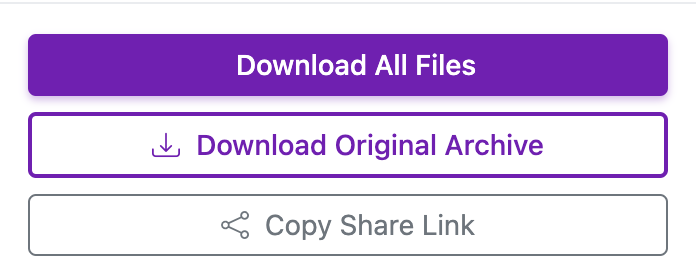
How it Works:
- After uploading and extracting your archive, you'll land on the Archive Viewer page (e.g.,
https://rarextractoronline.com/view/ARCHIVE_ID/ACCESS_TOKEN). - On the Archive Viewer page, look for the sharing options. You should see buttons like "Download All Files", "Download Original Archive", and "Copy Share Link".
- Click the "Copy Share Link" button. This will automatically copy the unique sharing URL to your clipboard. This URL includes the necessary access token (e.g.,
https://rarextractoronline.com/download_extracted/ARCHIVE_ID?access_token=ACCESS_TOKEN). - Paste this copied link (Ctrl+V or Cmd+V) into an email, chat message, or document to share it with your recipient.
- The recipient can then visit the link to view the list of extracted files and download them individually or use the "Download All Files" button to get a ZIP archive containing all the files.
access_token) is required for the recipient to view the files. Treat this link like a password and only share it with trusted individuals. Files may eventually expire based on site policy.
2. Sending ZIP Files via Email Attachment
The most straightforward method for smaller ZIP files is attaching them directly to an email. Most email clients (Gmail, Outlook, Apple Mail) allow you to attach files easily.
- Compose a new email.
- Click the "Attach File" icon (usually a paperclip).
- Browse to your ZIP file and select it.
- Write your message and send the email.
3. Sending ZIP Files Using Cloud Storage
For larger ZIP files, cloud storage services are an excellent choice. Services like Google Drive, Dropbox, OneDrive, and iCloud allow you to upload large files and share a link with the recipient.
How it Works (General Steps):
- Upload your ZIP file to your preferred cloud storage provider.
- Once uploaded, right-click the file (or use the share menu) and select "Share" or "Get link".
- Configure the sharing permissions (e.g., "Anyone with the link can view").
- Copy the generated shareable link.
- Paste this link into an email, chat message, or document to send to the recipient.
4. Sending ZIP Files via Transfer Services
Several online services specialize in transferring large files, including ZIP archives. Examples include WeTransfer, SendGB, and Firefox Send (though availability may vary).
How they generally work:
- Go to the file transfer service website.
- Upload your ZIP file.
- Enter the recipient's email address (or get a shareable link).
- Add your email address and an optional message.
- Click "Transfer" or "Send". The service will handle the delivery or provide a link.
5. Tips for Sending ZIP Files
- Check Size Limits: Always be aware of email attachment size limits.
- Inform the Recipient: Let the recipient know you're sending a ZIP file and how to extract it if necessary. You can link them to our guide on uncompressing files!
- Password Protection: For sensitive data, consider password-protecting your ZIP file before sending. Remember to share the password securely via a different channel (e.g., phone call, separate message).
- Use Clear Filenames: Name your ZIP file descriptively so the recipient knows what it contains (e.g., `Project_Report_April_2025.zip`).
- Consider Compression Level: If size is critical, use a higher compression level when creating the ZIP, but be aware this might take longer.
Conclusion
Knowing how to send ZIP files or share extracted content effectively depends on your needs. For sharing files you've already processed with RARExtractorOnline.com, using the "Download Extracted Files" link is the most direct method. For sending the original ZIP archives, email is fine for small files, while cloud storage and dedicated transfer services are better suited for larger ones. By choosing the right method, you can ensure your files reach their destination easily and securely.
